We're sorry. This promotion has ended, but we have many more deals and bargains at !
Earn big savings every day with and steal hot products at rock bottom prices with
!
Never miss your chance for big savings again by signing up for the !
We're sorry. This promotion has ended, but we have many more deals and bargains at !
Earn big savings every day with and steal hot products at rock bottom prices with
!
Never miss your chance for big savings again by signing up for the !

Dual Band Wireless Routers have the capability to transmit on the 5 GHz and 2.4 GHz wireless bands.
2.4GHz, though more widespread in usage (all 802.11b and g devices run on 2.4GHz only), has only 3 non-overlapping channels for transmission, which are crowded due to a lot of interfering devices—other Wi-Fi access points, microwave ovens, cordless phones, Bluetooth devices, baby monitors, etc., all make for a noisy environment which increases interference and degrades performance.
The 5GHz channel is much cleaner, with less interference with 23 non-overlapping channels—8 times more than 2.4GHz for transmission, which makes it suitable for applications like video streaming and gaming, which are very sensitive to packet loss and delays.
There are two types of Dual Band Routers on the market—Simultaneous and Selectable Dual Band Routers—with very different capabilities and performance:
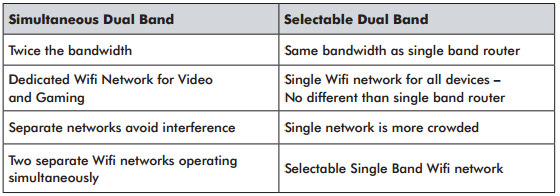
Simultaneous Dual Band Routers provide the ultimate in flexibility and performance by providing two independent, dedicated networks.
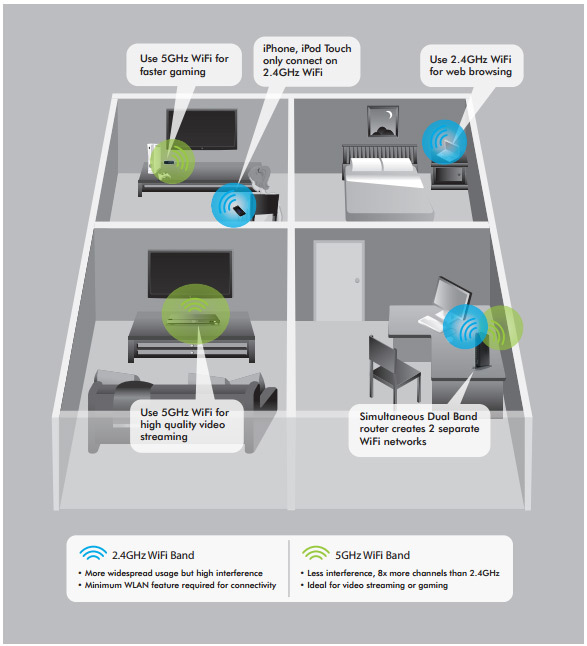
Wi-Fi adapters come in two varieties: USB and PCI Express (PCIe).
A USB Wi-Fi adapter is equipped with a less powerful antenna than its PCIe alter ego, but is much more convenient to work with. Installation will generally require you to plug the adapter into an available USB port and update to the latest driver.
USB 2.0 technology has an upper throughput limit of 480Mbps while USB 3.0 expands this limit up to 4096Mbps (4Gbps). Plugging a USB 3.0 Wi-Fi adapter into a USB 2.0 slot may limit your adapter's performance.
PCIe Wi-Fi adapter can be found in PCIe x1 through x16 compatible varieties. Installation will require you to expose your computer's internals, find an available PCIe slot on your motherboard, carefully set and lock the adapter in place, and then install the latest driver. Going through the added challenge of installing a PCIe Wi-Fi adapter will give you a very stable and reliable wireless connection at the expense of giving up a PCIe slot.
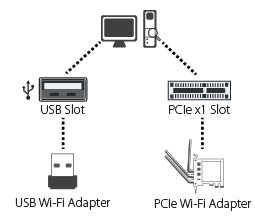 Most PCIe Wi-Fi adapters come with several antennas with a 3dBi or higher gain sticking out from the back of the card. These antennas can be of two varieties: detachable and non-detachable. Non-detachable antennas are less likely to come loose, offering a consistently stable connection. Detachable antennas, however, provide you with the opportunity to upgrade to a set of antennas that provide higher gain should you need a more stable connection over a longer distance.
Most PCIe Wi-Fi adapters come with several antennas with a 3dBi or higher gain sticking out from the back of the card. These antennas can be of two varieties: detachable and non-detachable. Non-detachable antennas are less likely to come loose, offering a consistently stable connection. Detachable antennas, however, provide you with the opportunity to upgrade to a set of antennas that provide higher gain should you need a more stable connection over a longer distance.
Both USB and PCIe options will give you a great functionality; which one you need depends more on your circumstance.
If you are looking to meet the heavy Wi-Fi demands of HD Video Streaming or Intense Video Gaming, PCIe will get you there. Otherwise, it's tough to beat the performance and convenience of a USB adapter.
Powerline Adapters come in both wired and wireless variations.
With the latest HomePlug standards, wired Powerline adapters reach transfer rates upwards of 500Mbps, providing a solid replacement for Ethernet cabling.
The number of achievable network links is determined by the amount of Ethernet ports located on the adapter. Most manufacturers will provide at least one Ethernet port, while others may give you an option of two to four.
Wireless Powerline Adapters merge the functionality of Powerline with the flexibility of Wi-Fi, creating a link between your router, computer, phones, tablets, and devices that may lack Ethernet capabilities. Most Wireless Powerline adapters continue to carry at least one Ethernet port, giving reliable connectivity to one device while broadcasting a Wi-Fi signal for others.
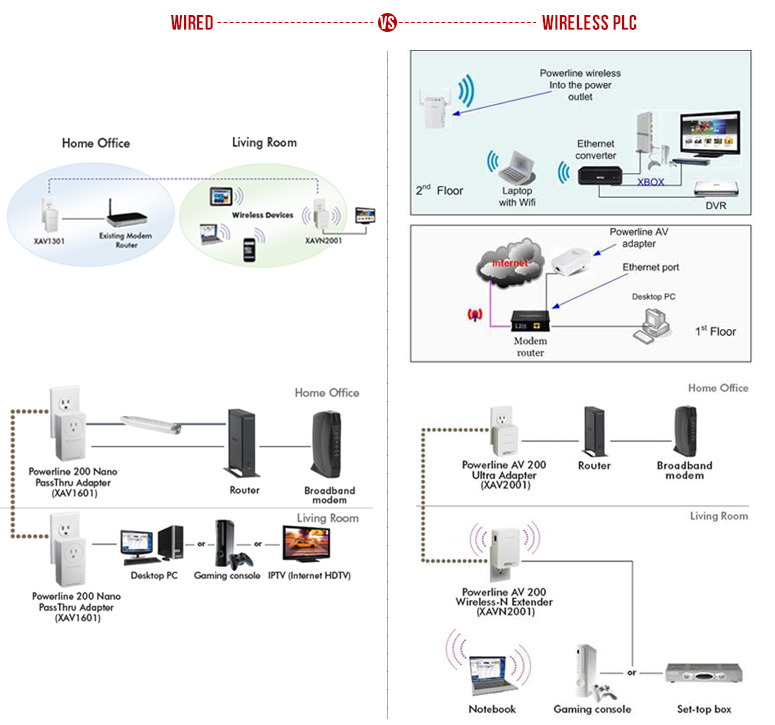
What is Dual-band Range Extender?
Dual-band Extender is a device that is also called repeater, allowing you to extend existing wireless (2.4Ghz and 5Ghz) beyond the normal range. Compatibility is an important feature. Dual-band Extender has universal compatibility and easy web-based iQ Setup for quick and easy installation.
How does Dual-band Extender eliminate Wi-Fi dead zones?
The technology that Extender uses is to connect to your current wireless network (router) and then repeats that signal to areas of your home that previously had no signal, increasing your wireless range significantly.
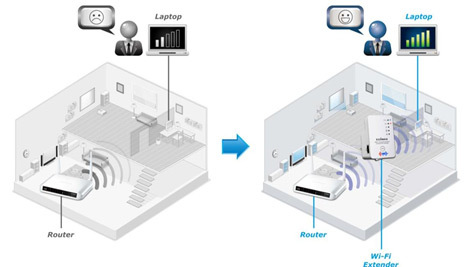
What's the best location to place a Wi-Fi extender?
The best location to place the Wi-Fi extender is in an open space, roughly in the middle between your router and the Wi-Fi dead zone, where the Wi-Fi extender LED displays excellent signal strength. Please consider that Wi-Fi performance can be affected by environmental factors such as the thickness and proximity of walls, or interference from other devices such as microwaves or wireless telephones, and choose the location of your extender accordingly.
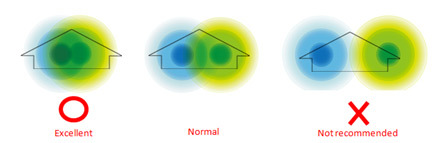
Can I use the same SSID for the Extender as my existing router?
Yes, but it is not recommended as it will be difficult to distinguish between two SSIDs with the same name, and some Wi-Fi devices (such as an iPhone) can't display more than one Wi-Fi network with the same SSID as available.
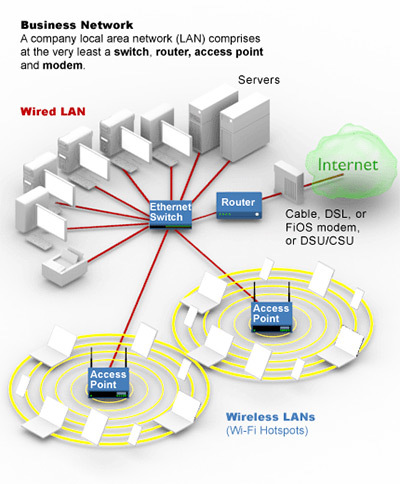
Wireless access points (APs or WAPs) are specially configured nodes on wireless local area networks (WLANs). Access points act as a central transmitter and receiver of WLAN radio signals.
Access points used in home or small business networks are generally small, dedicated hardware devices featuring a built-in network adapter, antenna, and radio transmitter. Access points support Wi-Fi wireless communication standards.
Although very small WLANs can function without access points in so-called "ad hoc" or peer-to-peer mode, access points support "infrastructure" mode. This mode bridges WLANs with a wired Ethernet LAN and also scales the network to support more clients. Older and base model access points allowed a maximum of only 10 or 20 clients; many newer access points support up to 255 clients.
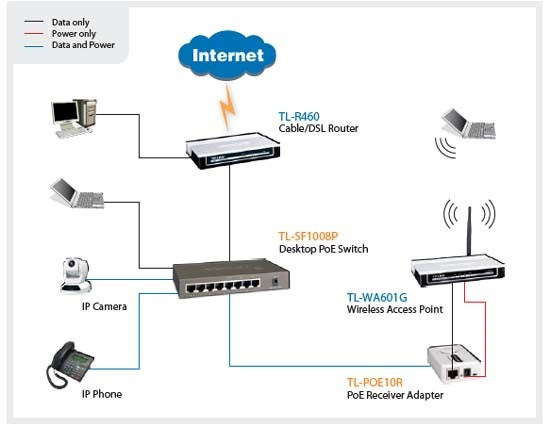
The Power over Ethernet feature – the IEEE 802.3af standard – lets Ethernet cables supply the power for network devices, at the same time as transmitting data in the normal way. Typical PoE users are businesses adding to their network or adding VoIP phones in buildings where new power lines would be expensive or inconvenient.

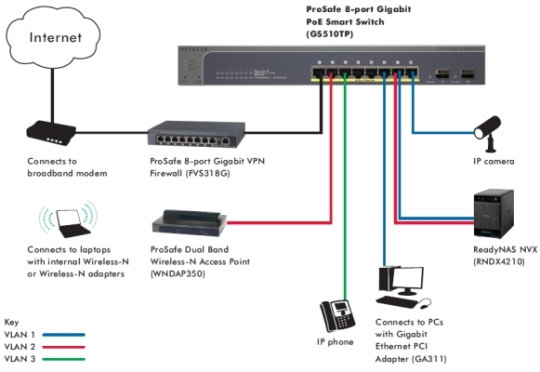
The web smart switch supports basic settings, such as VLAN, MAC address binding, rate limit setting and so on. For normal users, the web smart switch is user-friendly. It isn't necessary to remember many commands, and we can use the web interface to configure the switch. It is not possible to manage the web smart switch via SNMP, CLI, or telnet. The price of the web smart switch is much lower than a full managed switch, so if you only want to build a simple business network, the web smart switch is a good choice.
Established in January 2004, MoCA is an open industry standards consortium. MoCA technology is in use by all of the cable, satellite and telco/IPTV operators in the US. MoCA enabled products are available from customer installers and retail outlets.
MoCA technology provides the bandwidth reliability for in-home backbones and multi-room content sharing. Every house with coax becomes a connected home and the foundation for a better wireless experience.
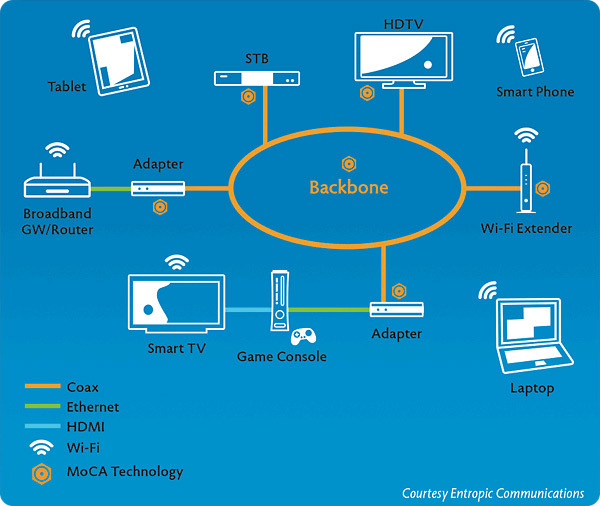
Moving content around the home and from device to device becomes more challenging as files grow larger and more people in the home access the network. Until recently, people mostly just connected computers, but now they want to connect everything to everything and access and view content when and where they want. People connect game consoles, tablets, smart phones, and TVs—of which many include an Ethernet connection for accessing the Internet.
To help with this brave new world of iEverywhere, people choose wireless technology because it offers mobility and roaming for a true "anytime, anywhere" environment. Unfortunately, wireless often suffers from interference with other devices and networks, hampering the reliability of content reception and spoiling the experience.
Coax cabling was built for video, and already exists in 90 percent of all US homes. Though coax outlets are not in every room, they are generally located where there is likely to be a TV. MoCA technology allows for connecting TVs, Blu-ray discs and game consoles, for instance, while wireless networks enables connecting everything else.
There are primarily three mediums available in the home for networking purposes—wireless, powerline and coax. The standards groups governing these mediums are the Wi-Fi Alliance, the HomePlug Powerline Alliance, and the Multimedia over Coax Alliance (MoCA), respectively. Many well-known CE vendors offer products using all of these technology standards and they are widely available through retail channels.
The underlying value proposition of wireless-based networking is portability or mobility. The benefits of powerline-based networking products are ease of use and ubiquity of power outlets. There are often more than two in every room of a typical house. However, due to the physical nature of both mediums, both are prone to interference with other technologies and devices already in use. This can adversely affect reach, performance and reliability. While voice and data applications may not be noticeably affected, video applications are time-sensitive, and latency in delivery of packets will affect quality of the viewing experience. Glitches and artifacts in a video stream are unacceptable for the consumer.
As reliability is the key ingredient for video, it is highly recommended that the consumer consider a product that uses the in-home coax. It is an inherently shielded medium, meaning it is immune to the interference issues that plague wireless and PowerLine. Coax is also a high bandwidth medium. Most consumers are aware that the coax in their home is a prime delivery vehicle for video.
Yes. The simple rule is that if a TV signal can be received from any given outlet, it can support MoCA.
MoCA field-tested the technology in all types of coax environments. With no remediation, MoCA obtained better than 110 Mbps net throughput in 97 percent of all outlets. With minor filter remediation, MoCA obtained this performance level in 100 percent of all outlets with no degradation of signal.
It is important to note that field tests are an essential measuring tool for evaluating the efficacy and validity of any technology. It is strongly advised that before making a purchase, search for publicly available field tests. If none are available, then buyer beware.
Certification means that a product or device is completely and fully compliant with the specification. Consider it insurance that the device will work as advertised.
Always look for a certification logo when comparing and testing products using any technology standard. All Alliances will stand behind their certification logo. If there is no certification logo, chances are the product will not correspond to the standard.