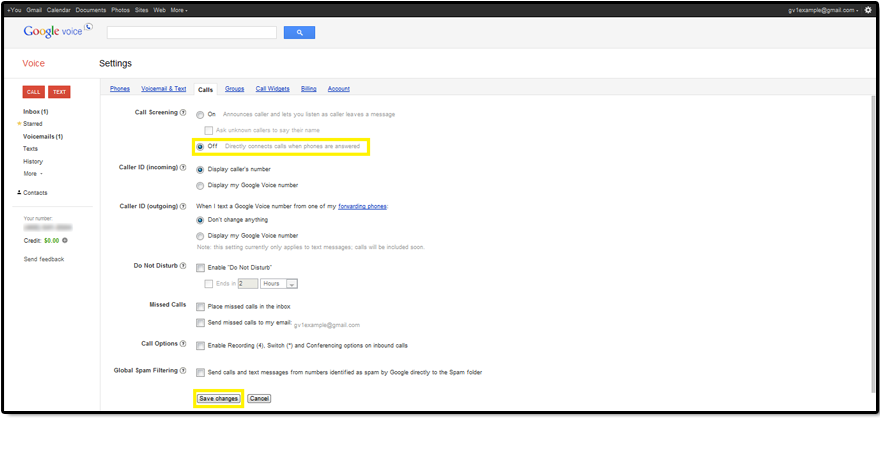How to Get Google Voice
To configure Google Voice with your OBi, you will need to get a Google Voice number. If you do not have a Google voice number, it is easy to get and it's free! To get started, visit www.google.com/voice. You will also need a Google account to sign up for Google Voice. If you do not have a Google account, click the blue button. Once you have a Google account, you can sign-in and complete the Google Voice process.
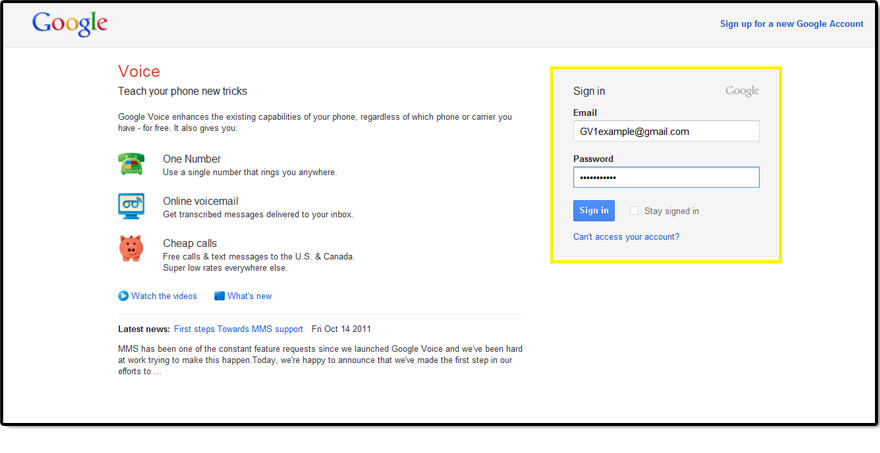
On this page, click “I want a new number”.
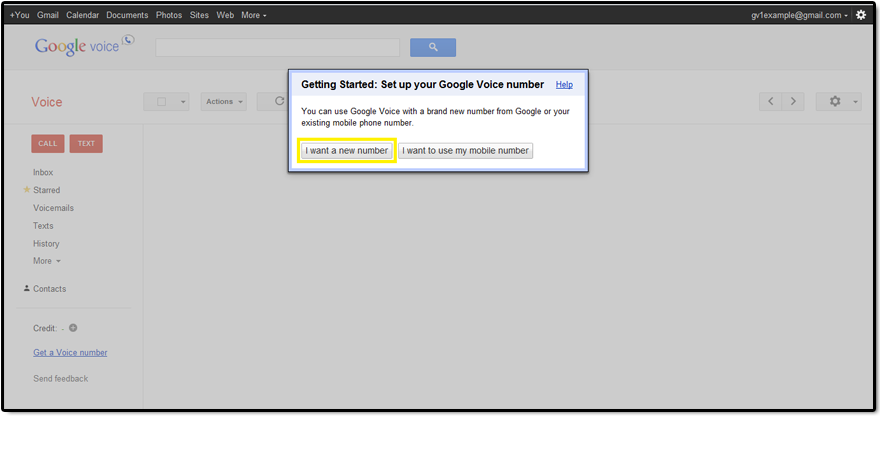
Fill in one or both of the fields as prompted. This will provide a selection of numbers to choose from for your Google Voice number.
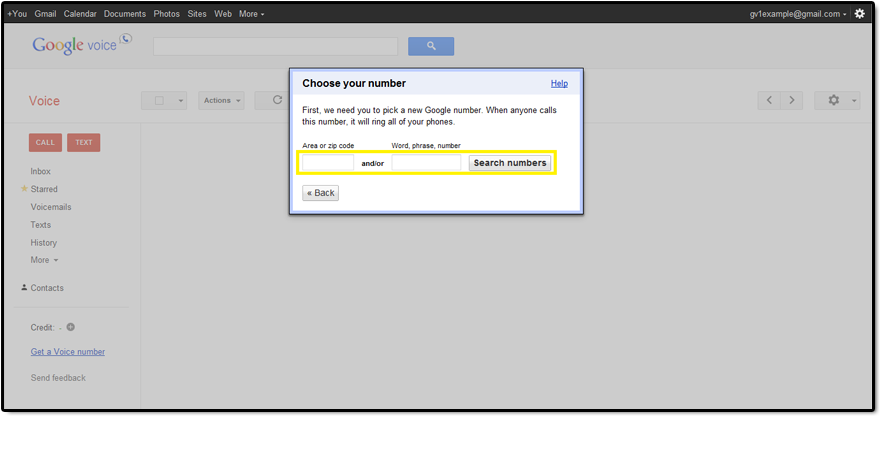
Once you have chosen a number, enter a PIN for your voicemail.
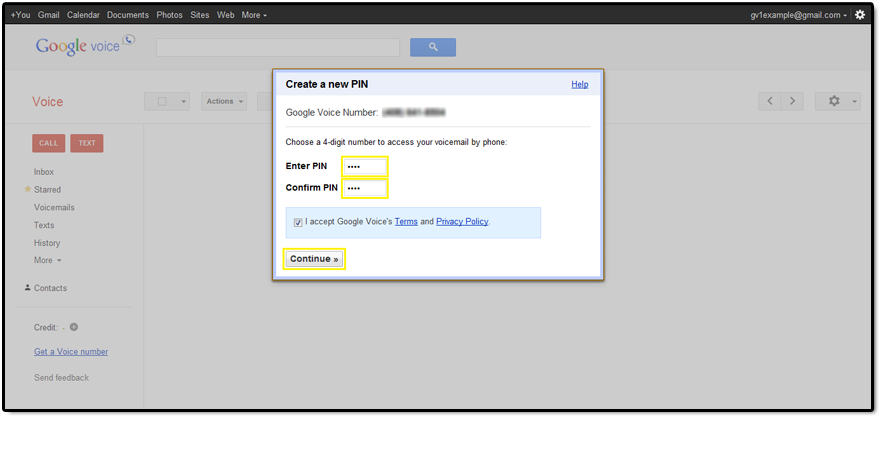
Enter one of your phone numbers here, select the phone type from the dropdown menu, and click “Continue”.
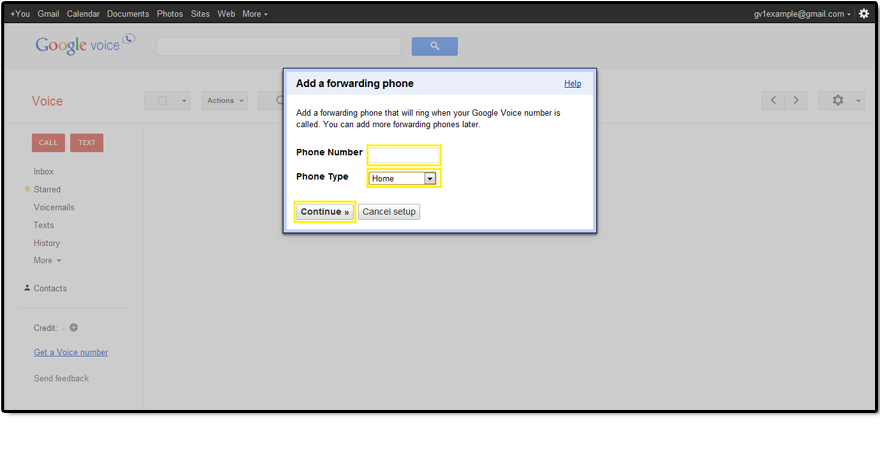
Once you click “Call me now”, Google voice will call that number. Answer the phone and enter the two digit verification code into your phone.
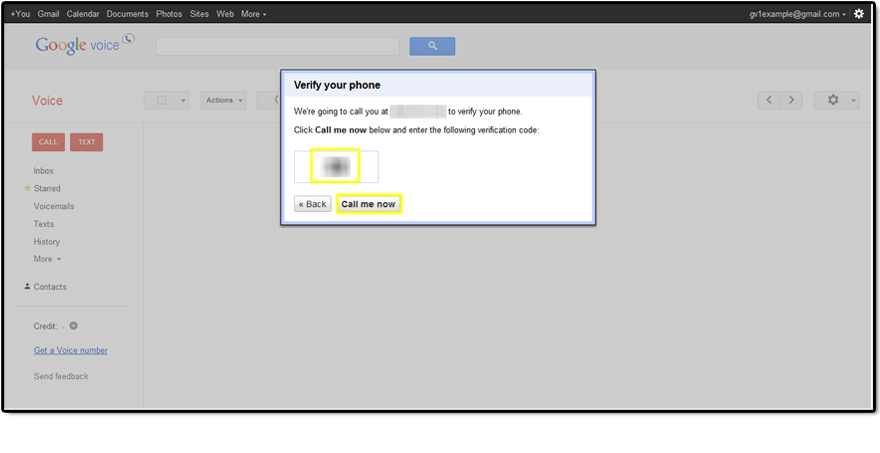
This message should appear. Click “Finish” and you will be sent back to the Google voice page.
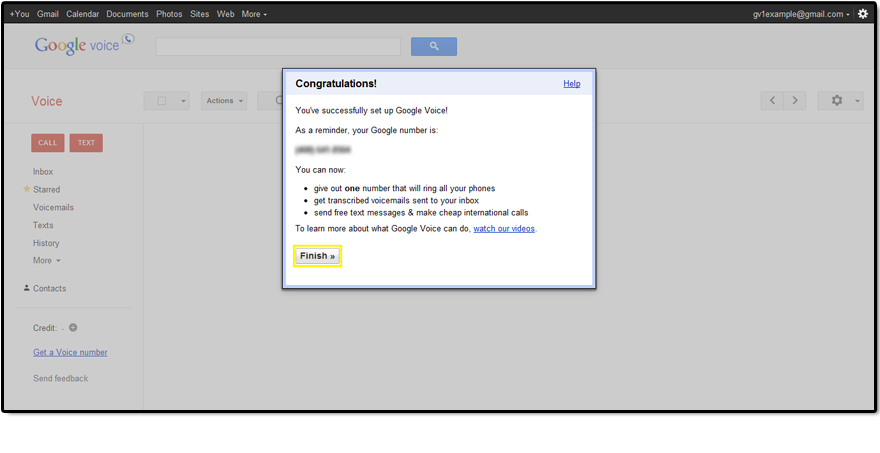
Here, click the gear icon in the top right corner and click “Voice settings”.
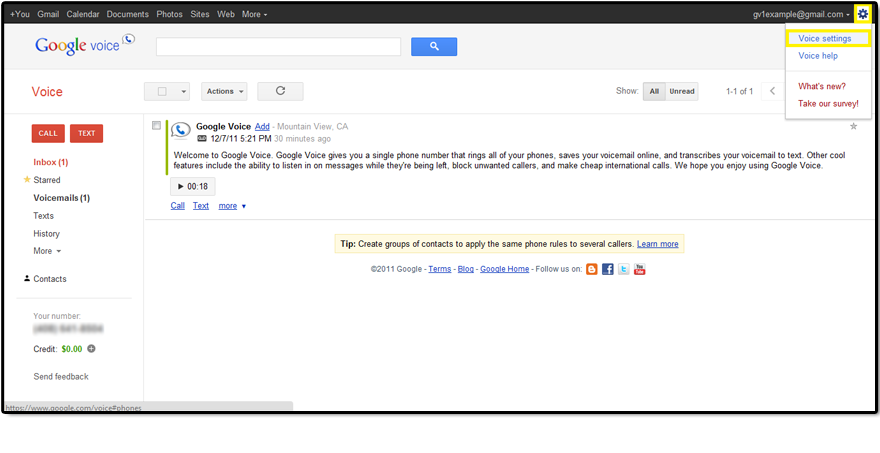
Under the Phones tab and “Forwards calls to”, you must check the box for Google chat. Then, click “Edit” under Mobile.
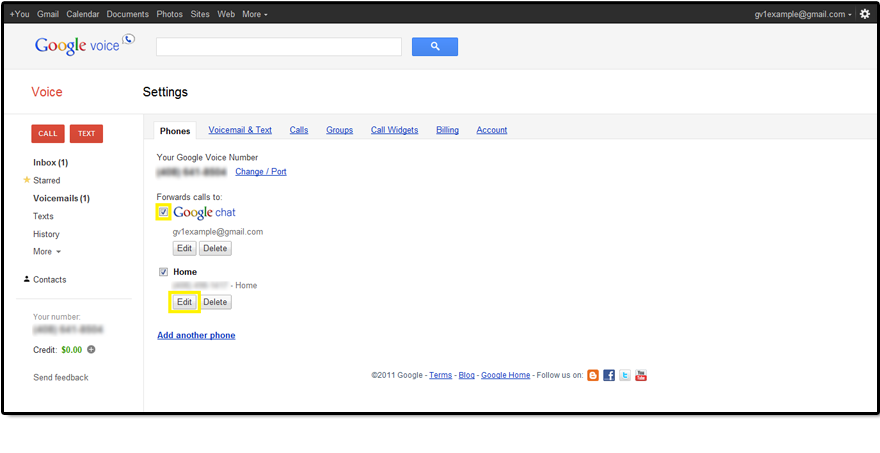
Click “Show advanced settings”.
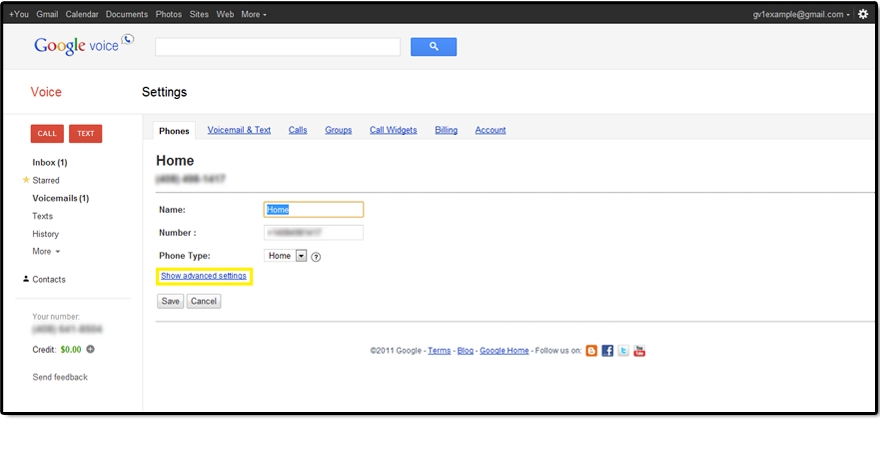
Here, check “No” under Voicemail Access and click “Save”.
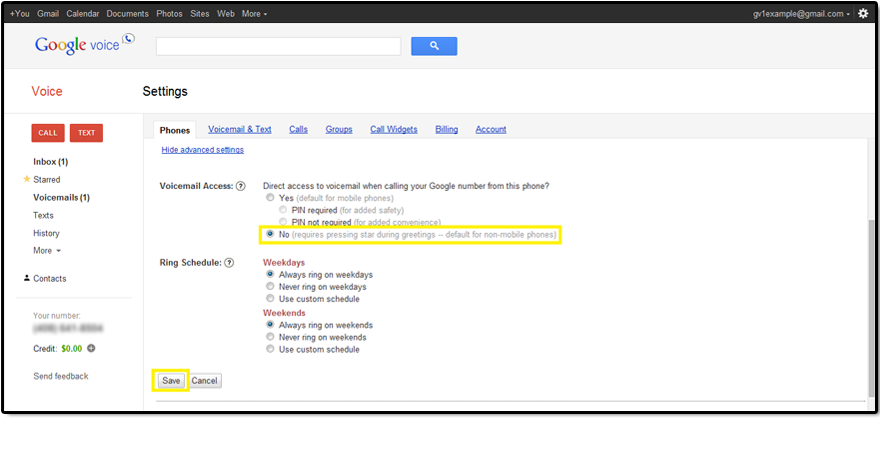
Under the Calls tab, you may want to turn off Call Screening. Once you have selected this option, make sure to click “Save changes”.